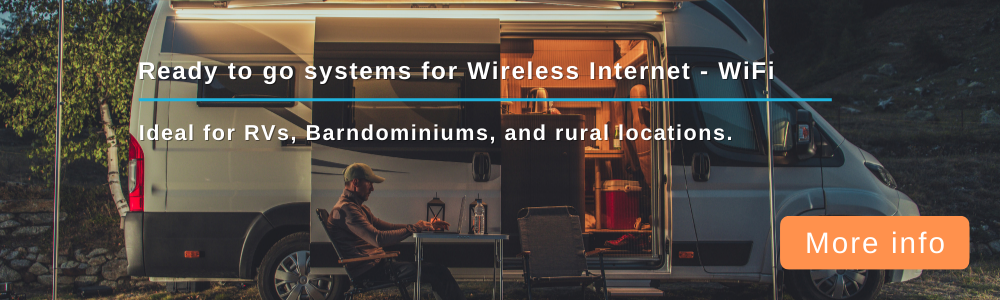I have a puzzler for the board:
Facts:
WE826-T2 with WiFix Nov/2019 and Sierra Wireless EM7565
QMI set and Verizon
Download speed is reasonably good 15-55 depending on time of day
Upload speed is poor 2-4 depending on time of day
Internet speed seems to work great on Apple devices and when I am using Microsoft Edge on Windows 10 Dell laptop
Internet speed is <1 in both directions when I do a speed check on Firefox and Chrome
Internet speed was also terrible today when I used Nvidia updater to load the latest display software package
Any ideas what could be going on?
Thanks!
WE826-T2 + Sierra Wireless EM7565 - Apple Devices Fine/Laptop Not Fine
Forum rules
Please assure there is not an existing forum and topic related to your post
Please assure there is not an existing forum and topic related to your post
- BillA
- Posts: 1153
- Joined: Sun Dec 01, 2019 6:46 pm
- Location: USA
- Has thanked: 208 times
- Been thanked: 318 times
- Contact:
Re: WE826-T2 + Sierra Wireless EM7565 - Apple Devices Fine/Laptop Not Fine
Orvalman wrote: ↑Wed Jan 08, 2020 10:55 am I have a puzzler for the board:
Facts:
WE826-T2 with WiFix Nov/2019 and Sierra Wireless EM7565
QMI set and Verizon
Download speed is reasonably good 15-55 depending on time of day
Upload speed is poor 2-4 depending on time of day
Internet speed seems to work great on Apple devices and when I am using Microsoft Edge on Windows 10 Dell laptop
Internet speed is <1 in both directions when I do a speed check on Firefox and Chrome
Internet speed was also terrible today when I used Nvidia updater to load the latest display software package
Any ideas what could be going on?
Thanks!
Here are some possible causes and fixes for your slow speeds or no data using desktop Chrome and Firefox.
1.
A wrong user-agent (UA) could be causing issues, due to some carriers using both stateful and stateless packet filtering along with UA header lookup, which could throttle your speed when they see you accessing the internet from a non-mobile device. By spoofing your UA on your desktop/laptop browser, you should be able to bypass this restriction.
Once installed, you would simply select Google Chrome > Chrome on Android Mobile from the drop down list, and that's it, to the carrier it will look like you're using a mobile phone. You could try all the available presets for the best page layout, or make your own custom one. User-Agent Switcher extension for desktop Chrome:
https://chrome.google.com/webstore/deta ... eikdkgiae/
Similar tools are available for just about any browser, search for "<your_browser's_name> user agent switcher extension"
2.
If the above didn't work, then it's also possible that somehow your MS Edge or Firefox is connecting through a proxy which may have been installed/activated inadvertently (perhaps via a virus/malware). In Windows go to Internet Connection settings and make sure that both your LAN and WiFi are not running through a proxy (if it is, uncheck the proxy box, restart computer).
Also, only one interface should be connected at a time, meaning if you're testing your speed via ethernet cable, make sure that WiFi is turned off, or better yet disable the WiFi adapter in device manager (under Network Adapters right click the WiFi card, click Disable). If checking your speed via WiFi, then make sure that the ethernet cable is physically unplugged from your pc/laptop, just so there's no chance of interfering with each other.
3.
As a last resort, you can try installing a proxy manager extension for Chrome/Firefox, which allows you to manually set, disable, or bypass your system proxy at will.
https://chrome.google.com/webstore/deta ... jomclgjgif
Hope this might help you narrow down your speed issue.
If still no dice, then take a shot of Johnny Walker, and calmly say "F*ck it!" lol
Re: WE826-T2 + Sierra Wireless EM7565 - Apple Devices Fine/Laptop Not Fine
Thanks, BillA!
I tried the various steps, and although they did not seem to solve the problem it did lead to me trying something else I read about - TTL settings... I changed mine after a few options to "64" and that seems to allow all devices to work fine - Apple products and my laptop - all three browsers as well as Windows update files, etc.
Very much appreciated that you took your time to offer help!
I tried the various steps, and although they did not seem to solve the problem it did lead to me trying something else I read about - TTL settings... I changed mine after a few options to "64" and that seems to allow all devices to work fine - Apple products and my laptop - all three browsers as well as Windows update files, etc.
Very much appreciated that you took your time to offer help!
- BillA
- Posts: 1153
- Joined: Sun Dec 01, 2019 6:46 pm
- Location: USA
- Has thanked: 208 times
- Been thanked: 318 times
- Contact:
Re: WE826-T2 + Sierra Wireless EM7565 - Apple Devices Fine/Laptop Not Fine
Orvalman wrote: ↑Thu Jan 09, 2020 12:59 pm Thanks, BillA!
I tried the various steps, and although they did not seem to solve the problem it did lead to me trying something else I read about - TTL settings... I changed mine after a few options to "64" and that seems to allow all devices to work fine - Apple products and my laptop - all three browsers as well as Windows update files, etc.
Very much appreciated that you took your time to offer help!
Yeah the TTL settings should always be the first thing to test, and I was under assumption that you have already tried that. I usually go through several different values to find a working one: 64, 65, and 117