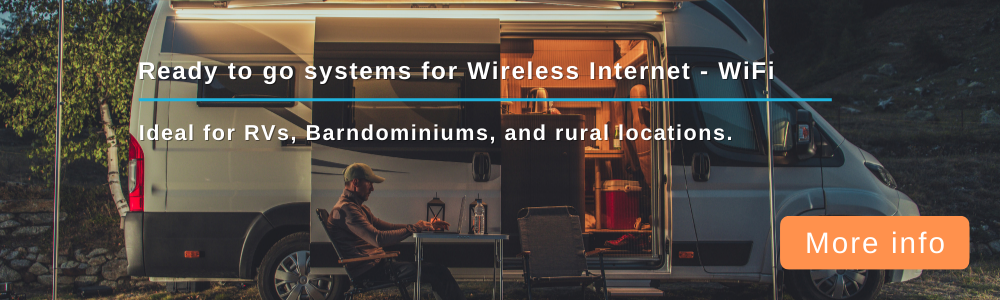jericsmith wrote: Sat Jan 27, 2024 2:24 am
helmut wrote: Sun Dec 31, 2023 10:54 am
jericsmith wrote: Sun Jun 11, 2023 10:12 pm
FYI, the flash has plenty of space so I upgraded modem firmware by sending the most recent file from Quectel over to /tmp via SCP and running QFirehose -f /tmp/firmwaredirectoryname
And yes, after you update the modem firmware to the most recent Quectel branch you will get notices from Netgear that you need to update your modem firmware unless you block the update check servers as outlined in the original post. (The Netgear branch is several versions back as of 6/11/2023)
@jericsmith sorry to revive this, I'm trying to upgrade the fw to R13 without having to take it out. Did you have to install qfirehose on the NBR750?
Any pointers would help. Thanks
Sorry for the late response, but no, literally just SSH'd in after compying the full firmware folder from Quectel as I wrote above. Worked like a charm. I believe it already has QFirehose to manage modem firmware updates from Netgear.
Thanks
@jericsmith for the info on how to upgrade the modem. I was able to follow your instructions and the modem was updated to the latest R13 firmware. I appreciate your posting!
@helmut I was able to upgrade the modem, but I had to flash it twice for it to work. I connected to the router using WinSCP and created a new folder called 'firmware' in the tmp folder. I then copied over the following items from the latest R13 firmware folder on my PC to the new 'firmware' folder in tmp - contents.xml, md5.txt and the update folder. I then connected to the router via SSH using putty and then issued the command as given by
@jericsmith:
As
@jericsmith said, you don't have to install QFirehose as it seems that Netgear already has it installed. The update doesn't show any progress other than a series of scrolling dots over and over. In my case, the first time I ran the command, it ran for about a minute, but then the putty window closed saying the connection was closed.
The router then rebooted and after a few minutes I could access the router web interface, but it showed no modem installed. I could also connect to the router via SSH, but no modem information returned when I issued the at+qgmr command. I noticed the 'firmware' folder was deleted from the tmp folder so I decided to try the upgrade once more.
I then realized I forgot to remove my SIM before doing the upgrade. I recalled that when upgrading the firmware on another modem, the instructions said to remove the SIM before the process. So I shut down the router, removed the SIM and restarted the router. Once I could connect, I again created the 'firmware' folder in the tmp folder and copied the same items from the R13 firmware folder and issued the same command again via SSH. I again saw the scrolling dots again, but this time after a minute or so, the dots stopped and it returned to the # prompt and then putty reported the connection was closed. I waited as the router rebooted, then reconnected and then issued the command to check the modem firmware:
Code: Select all
echo -ne "at+qgmr\r\n" | microcom -X -t 1000 /dev/ttyUSB2
and the modem reported:
Success! Again, thanks to everyone's help on this thread. And especially all of the hard work by
@hazarjast. It is much appreciated!